DOD Frequently asked questions
Find answers to your questions and learn more about how Hypori can support you and your teams needs.
Can I access shared mailboxes and calendars in Outlook?
Yes. Please look in the User Guides section, Knowledge Articles folder, for a document called "BYOD Hypori Outlook Setup Shared Mailbox" for step-by-step instructions.
Can I access shared mailboxes and calendars in Outlook?
Yes. Please look in the User Guides section, Knowledge Articles folder, for a document called "BYOD Hypori Outlook Setup Shared Mailbox" for step-by-step instructions.
Can I digitally sign documents using Hypori?
Yes, each user’s virtual workspace has the MDS App which allows them to digitally sign forms using their Purebred (DOD PKI) credentials.
Can I receive Email and Teams notifications on my physical device?
Yes. If you have notifications enabled in the Settings of your Hypori application, you will receive sanitized notifications when a new Email or Teams message comes in. Since notifications are stored locally on the physical device -- and by design Hypori does not send any data to the user’s personal device -- notifications must be sanitized to remove all Army-related data.
Can I receive Email and Teams notifications on my physical device?
Yes. If you have notifications enabled in the Settings of your Hypori application, you will receive sanitized notifications when a new Email or Teams message comes in. Since notifications are stored locally on the physical device -- and by design Hypori does not send any data to the user’s personal device -- notifications must be sanitized to remove all DAF-related data.
Can I send/receive and digitally sign emails using Hypori?
Yes. This is a very important feature of the Hypori solution. The user will identify their Purebred (DoD PKI) credentials for their digital signature and sending/receiving encrypted emails.
Can I send/receive and digitally sign emails using Hypori?
Yes. This is a very important feature of the Hypori solution. When configuring email using Outlook (https://armyeitaas.sharepoint-mil.us/sites/hypori/SitePages/User-Guides.aspx), the user will identify their Purebred (DoD PKI) credentials for their digital signature and sending/receiving encrypted emails. (Use NIPRNet or AVD to access the Hypori Hub to access the user guide.)
Can I use Hypori to make phone calls?
Telephony is not a requirement of the Army BYOD with Hypori Program. Phone calls can be made and answered through Microsoft Teams.
Can I use Hypori to make phone calls?
Telephony is not a requirement of the Workspace Anywhere Program. Phone calls can be made and answered through Microsoft Teams.
Can I use my Army BYOD OCONUS?
Yes, you can use your Army BYOD Hypori application OCONUS. Since there is no DOD data ever stored on your device, it meets the requirements for OCONUS usage. Currently, Army BYOD has a worldwide user base with support for Army personnel permanently stationed overseas.
Can I use my Bluetooth device (e.g., earbuds, vehicle audio system) to listen to Teams calls?
Yes. Simply connect your personal device to the Bluetooth device per usual. The Hypori app will use whatever audio device is setup for your personal device. The connection must be completed outside of the Hypori app. Any configuration you make within the app is only making changes to the virtual device.
Can I use my Workspace Anywhere OCONUS?
Yes, you can use your Workspace Anywhere with Hypori application OCONUS. Since there is no DOD data ever stored on your device, it meets the requirements for OCONUS usage. Currently, Workspace Anywhere has a worldwide user base with support for DAF personnel permanently stationed overseas.
Can I use the Hypori app on any personal mobile device?
The following devices and operating systems are authorized to participate in the RCWP – BYOD Program. If your device manufacturer is not on this list, it will not be allowed to connect to BYOD/Hypori system. Apple: Any Apple device running iOS 13 or later Android: Any Samsung, Google, Motorola, Microsoft, OnePlus, LG, Kyocera, Sony, Asus, Lenovo, Gigaset, CAT, Unihertz, Blu, Xiaomi, or Fairphone device running Android 11 or later.
Can I use the Hypori app on any personal mobile device?
The following devices and operating systems are authorized to participate in the Workspace Anywhere Program. If your device manufacturer is not on this list, it will not be allowed to connect to the Workspace Anywhere/Hypori system. Apple: Any Apple device running iOS 13 or later Android: Any Samsung, Google, Motorola, Microsoft, OnePlus, LG, Kyocera, Sony, Asus, Lenovo, Gigaset, CAT, Unihertz, Blu, Xiaomi, or Fairphone device running Android 11 or later.
Do you have any helpful “How to” videos?
Yes! We created a playlist of videos that will help you personalize and navigate your Hypori device – such as changing display size, organizing folders, and creating app shortcuts!
Does Hypori require the user multi-factor authenticate (MFA) every time a user switches from one app back to the Hypori client?
The MFA (Army MobileConnect) is not required every time a user switches from one app back to Hypori. Once backgrounded (i.e., switching to another application), the current MFA will generally expire after 4 hours.
How do I access CAC-enabled websites within my Hypori virtual workspace?
Hypori uses Chrome as the standard web browser which can access both NIPRNet and Internet websites using the standard NIPRNet-based rules and filters. Your account has preconfigured government bookmarks for common-use websites including IPPS-A, MilConnect, EES, Defense Travel System, GKO, and Outlook Web Access (OWA). When prompted for CAC credentials, the user will login by selecting their Purebred PIV Auth Certificate.
How do I enroll?
Enrolling is easy! From NIPRNet or Azure Virtual Desktop (AVD), go to the Army BYOD Enrollment Portal (https://enroll.army.hyporicloud.mil/) and follow the simple, step-by-step instructions provided. For more information, visit the BYOD Hypori Hub (https://armyeitaas.sharepoint-mil.us/sites/hypori).
How do I enroll?
Enrolling is easy! From NIPRNet or Azure Virtual Desktop (AVD), go to the DAF Workspace Anywhere Enrollment Portal (https://enroll.usaf.hyporicloud.mil) and follow the simple, step-by-step instructions provided. For more information, visit the Workspace Anywhere Hub: www.safcn.af.mil/Mobile/esc.
How do I provide feedback about my Workspace Anywhere experience?
To provide feedback on your Workspace Anywhere experience, please click the “Provide Feedback” button on the Workspace Anywhere Hub located here. You can also provide feedback via the user surveys that are sent on a periodic basis to registered users.
How do users access the Hypori app?
Users can access Hypori for Android through the Google Play store. Hypori for iPhone and iPad can be downloaded from the App Store® online.
How much does it cost?
The Army BYOD Program is centrally funded at the headquarters level and is available at no direct cost to the Army’s Active, National Guard, and Reserve members, including civilians and contractors.
How much does it cost?
The Workspace Anywhere Program is centrally funded at the DAF headquarters level and is available at no direct cost to all Active, National Guard, and Reserve members, including civilians and contractors.
I am a dual persona, which CAC card do I use when onboarding?
When completing the enrollment process, you must have the common access card (CAC) inserted into your computer that matches the email of the persona you're enrolling. Do not attempt Purebred provisioning with both CACs inserted into your computer.
I am dual persona. Can I access both of my accounts (.mil / .civ) or (.mil / .ctr) through Hypori?
Yes, dual personas can access both sets of accounts (.mil / .civ) or (.mil / .ctr) through Hypori. Due to Purebred limitations, each persona requires its own virtual workspace. This means that if you want to access both accounts from your Hypori application, you will need to enroll and complete the onboarding process twice (once for each persona).
The Enrollment Portal distinguishes users by their email address. To access both accounts from your Hypori application, you must complete enrollment for each email address (persona). Once complete, you will be able to access either persona from within the Hypori application.
I am getting "Channel Error Code 1 - ConnectingViewController.” What's wrong?
This error is usually related to an issue with the Domain Name Service (DNS). Turn off your Wi-Fi and turn it back on and see if that clears the error. If this does not alleviate the issue, call the Army Enterprise Service Desk - Worldwide (AESD-W) at 866-335-ARMY or use a CAC-enabled device to submit a BYOD (Hypori) ticket via the AESD-W Portal (https://www.aesmp.army.mil) for support.
I have limited access to NIPRNet. Can I participate?
Yes. While NIPRNet access is required to enroll and complete the onboarding process, if you have limited access to NIPRNet, you can explore the Army’s Azure Virtual Desktop Solution (AVD) (https://armyeitaas.sharepoint-mil.us/teams/army365-avd-onboarding) as an option to obtain access and complete your BYOD account set up. Once Purebred registration is complete, you no longer need access to NIPRNet to use Hypori.
I have several mobile devices that I would like to use to access my Hypori virtual workspace, is that possible?
Yes. To access your Hypori virtual workspace from multiple devices you must request a new Hypori QR Code for each additional device. To obtain a new Hypori QR Code, please contact the Army Enterprise Service Desk - Worldwide (AESD-W) at 866-335-ARMY or submit a BYOD (Hypori) ticket via the AESD-W Portal (https://www.aesmp.army.mil). Once you receive and scan your new QR Code, you will connect to your existing virtual workspace and no other configuration is required. Note: While you can have multiple instances of the Hypori application that connect to the same virtual workspace, you can only have one instance of Army MobileConnect on your primary device that you use to generate your Hypori pin.
I have several mobile devices that I would like to use to access my Hypori virtual workspace, is that possible?
Yes. To access your Hypori virtual workspace from multiple devices you must request a new Hypori QR Code for each additional device. To obtain a new Hypori QR Code, Please contact the DAF Enterprise Service Desk at 888-996-1629 or submit a Mobility - Workspace Anywhere (Hypori) ticket via the EITaaS Portal (https://eitaas.servicecenter.af.mil/esc).Once you receive and scan your new QR Code, you will connect to your existing virtual workspace and no other configuration is required. Note: While you can have multiple instances of the Hypori application that connect to the same virtual workspace, you can only have one instance of Army MobileConnect on your primary device that you use to generate your Hypori pin.
I just got a new mobile device; how do I transition my Hypori app to that device?
Please contact the DAF Enterprise Service Desk at 888-996-1629 or submit a Mobility - Workspace Anywhere (Hypori) ticket via the EITaaS Portal (https://eitaas.servicecenter.af.mil/esc) to request new Army MobileConnect and Hypori QR Codes for your new mobile device. To set up Hypori on your new device, download the Hypori and MobileConnect apps on your new phone and scan the new QR codes, just like you did during your initial device setup. You will connect to your existing virtual workspace and no other configuration is required. Purebred and Email are already configured.
I just got a new mobile device; how do I transition my Hypori app to that device?
Please contact the Army Enterprise Service Desk - Worldwide (AESD-W) at 866-335-ARMY or submit a BYOD (Hypori) ticket via the AESD-W Portal (https://www.aesmp.army.mil) to request new Army MobileConnect and Hypori QR Codes for your new mobile device. To set up Hypori on your new device, download the Hypori and MobileConnect apps on your new phone and scan the new QR codes, just like you did during your initial device setup. You will connect to your existing virtual workspace and no other configuration is required. Purebred and Email are already configured.
I just received a new CAC. Will my Hypori application still work?
Yes. Logging into Hypori still works without any change. The user must complete Purebred registration to download their new CAC certificates to Hypori. Also, email must be updated so you can digitally sign and send/receive encrypted email. Please look in the User Guides section, Knowledge Articles folder (https://armyeitaas.sharepoint-mil.us/:f:/r/sites/hypori/User%20Guides/Knowledge%20Articles?csf=1&web=1&e=B8oSa2), to access the "BYOD Hypori New CAC" article.
Is Army BYOD with Hypori an enterprise capability?
Yes. In July 2023, the Army BYOD solution with Hypori was approved to transition from a limited-scope pilot to an enterprise capability.
Is Workspace Anywhere with Hypori an enterprise capability?
Yes. In July 2024, Workspace Anywhere with Hypori was acquired as a DAF enterprise capability.
Is the Hypori Client App security certified?
Yes. The Hypori App (e.g., Android, iOS, and Windows) has received multiple security certifications, including Certification for Common Criteria by NIAP (National Information Assurance Partnership). These certifications are valid through 2026-02-20. Certified for the NSA’s (National Security Agency) Commercial Solution for Classified (CSfC) Components List. This was done under the Mobile Access Capabilities Package. The Hypori app leverages FIPS 140-2 Certified components and has been Red Team tested by U.S. DOD, U.S. Intelligence, and commercial 3rd-party entities.
I’m concerned about my privacy. Does the Army have access to my personal data and activities (i.e., browsing history, apps, downloads, photos, videos, texts, contacts, calls)?
The Army NEVER has access to the user’s physical device. The Army does not want access to the user’s physical device. Unlike MDM/MAM/UEM software, Hypori does not have the ability to view or access the user’s personal information on the physical device – nor does the Army.
I’m concerned about my privacy. Does the DAF have access to my personal data and activities (i.e., browsing history, apps, downloads, photos, videos, texts, contacts, calls)?
The DAF NEVER has access to the user’s physical device. The DAF does not want access to the user’s physical device. Unlike MDM/MAM/UEM software, Hypori does not have the ability to view or access the user’s personal information on the physical device – nor does the DAF.
My Hypori Virtual Workspace is running slowly or not working as expected?
Like any computer or mobile device, sometimes the user’s virtual workspace needs to be rebooted. Before contacting support, we recommend the user access this user guide on the Hypori Hub via NIPRNet or AVD to reboot their virtual workspace.
My Hypori virtual workspace does not have an app I need; how do I make a request to add that app?
A key element of the program is receiving feedback, and we want to know what apps users need to get their jobs done. To request a new app, please use the Provide Feedback Form within the Army's Hypori Hub SharePoint site.
My Microsoft Teams call/video is breaking up or choppy, is there a way to improve the voice and video quality?
Depending on the user's connection speed and quality of service (cellular, Wi-Fi), Microsoft Teams voice/video calls can be difficult to hear, choppy, etc. The first step to troubleshoot the issue is to change the “Resolution” setting to “Slow Speed Network.” This will change the resolution and provide a much better user experience without sacrificing voice/video quality. From the main screen, pull down to expose the notifications screen and select, “Resolution.” Once in Resolution, select “Low Speed Network.” If this does not alleviate the issue, call the Army Enterprise Service Desk - Worldwide (AESD-W) at 866-335-ARMY or submit a BYOD (Hypori) ticket via the AESD-W Portal (https://www.aesmp.army.mil) for support.
My Microsoft Teams call/video is breaking up or choppy, is there a way to improve the voice and video quality?
Depending on the user's connection speed and quality of service (cellular, Wi-Fi), Microsoft Teams voice/video calls can be difficult to hear, choppy, etc. The first step to troubleshoot the issue is to change the “Resolution” setting to “Slow Speed Network.” This will change the resolution and provide a much better user experience without sacrificing voice/video quality. From the main screen, pull down to expose the notifications screen and select, “Resolution.” Once in Resolution, select “Low Speed Network.” If this does not alleviate the issue, call the DAF Enterprise Service Desk at 888-996-1629 or submit a Mobility - Workspace Anywhere (Hypori) ticket via the EITaaS Portal (https://eitaas.servicecenter.af.mil/esc) for support.
My MobileConnect Authenticator is not generating a Hypori Code. How do I fix this?
Please contact the Army Enterprise Service Desk - Worldwide (AESD-W) at 866-335-ARMY or please use a CAC-enabled device to submit a BYOD (Hypori) ticket via the AESD-W Portal (https://www.aesmp.army.mil).
What apps can I access from my Hypori virtual workspace?
We continue to review, evaluate, and add new apps to the Hypori environment on a regular basis. Below is the list of applications available today: Outlook, Teams, Office 365, OneDrive, OneNote, Word, Excel, SharePoint, Power Apps, Power Automate, PowerBI, Planner, Adobe Acrobat, IPPS-A, Mobile Digital Signature (MDS), Chrome, Hypori Camera, and Purebred. To recommend an additional application for the Hypori virtual workspace, access the BYOD Hypori Hub to provide your feedback at the Provide Feedback Link (https://armyeitaas.sharepoint-mil.us/sites/hypori/Lists/Feedback/NewForm.aspx).
What happens if an end-user loses their phone?
If an end-user loses their mobile device, their enterprise administrator for Hypori can lock their Hypori app. Given that no data is ever stored or processed on the mobile device there is no need (nor ability using Hypori) to remotely wipe the device. If the device is subsequently found, the administrator can simply re-enable the Hypori virtual workspace never impacting any personal data on the user's physical device.
What is Hypori?
Hypori empowers secure virtual access to enterprise apps and data from any mobile device with total personal privacy. The Hypori app never processes, stores, or transmits data to the user’s mobile device and doesn’t require device management solutions that invade privacy. Trusted by the U.S. Department of Defense, Hypori is built on zero-trust architecture that meets security certifications across industries.
What is the mobile bandwidth requirement for Hypori?
Hypori consumes a fraction of bandwidth when compared to other apps on physical devices. Because it only streams what is needed to display the changes in pixels, consumption is greatly minimized. Ultimately, bandwidth utilization depends on what applications are in use, typically ranging between 500 Kbs and 5 Mbps. The highest range is limited for personnel using teams or streaming video feeds.
What permissions will Hypori need on a user's phone?
Hypori is NOT mobile device management (MDM) or mobile application management (MAM) software. It does not require root access to the physical device. The user controls Hypori’s access to the physical device sensors (i.e., microphone, camera, location, etc.). Any permissions granted within the Hypori virtual workspace are limited to that virtual workspace (residing in the cloud) and have no bearing or impact on the physical device.
What phone-level settings can Hypori monitor on the physical device? i.e., Can it check for root/jailbroken, lock screen enabled?
The local Hypori app can determine if the physical device is rooted or jailbroken and deny entry. The user can allow the application to access your physical location to support app usage within the Hypori virtual workspace, but the user can opt-out of providing location access.
What’s the difference between Hypori and MDM/MAM?
Mobile device management (MDM) and mobile application management (MAM) solutions are used to install and monitor applications on mobile devices. They are also used to monitor and update, enforce policies, protect data, and more. MDM/MAM solutions require a significant amount of administrative overhead on an ongoing basis. This type of software is viewed by end-users as intrusive and is known to negatively impact the performance of the device on which they are installed. They also provide the ability to remotely lock and wipe a mobile device and may not prevent data from being stored on a mobile device. In contrast, Hypori keeps all of your enterprise data remote in the cloud, is easy to administer, provides total personal privacy for the end-user, and operates at “cloud speed.” The Hypori app doesn’t require access to the physical device upon which it runs, eliminates the need to inventory and manage devices, and can dramatically reduce hardware costs. Hypori eliminates the administrative and security headaches of BYOD.
Where can I find information regarding Hypori's security and compliance certifications?
Hypori adheres to industry leading standards enabling compliance with SOC2, HIPAA, and DISA-validated impact level 5 (IL5). For more information regarding our security and compliance, please refer to our Trust Center.
Who do I contact for support?
Requests for technical support with the BYOD/Hypori application can be directed to the Army Enterprise Service Desk - Worldwide (AESD-W) at 866-335-ARMY or submit a BYOD (Hypori) ticket via the AESD-W Portal.
Who do I contact for support?
Requests for technical support with the Workspace Anywhere Hypori application can be directed to the DAF Enterprise Service Desk at 888-996-1629 or submit a Mobility - Workspace Anywhere (Hypori) ticket via the EITaaS Portal.
Who is eligible to participate?
Workspace Anywhere with Hypori is open to all “@us.af.mil” and “@spaceforce.mil” users, to include military (Active, Guard, Reserve), Civilian, and Contractor personnel. Note: If you are a service member assigned to a joint command (i.e., USSOCOM and others), you must register with your “@us.af.mil” address, as the Workspace Anywhere service is currently only configured for select DoD365 tenants.
Who is eligible to participate?
The BYOD program is open to all “@army.mil” users, to include military (Active, Guard, Reserve), Civilian, and Contractor personnel. Note: If you are an Army service member assigned to a joint command (i.e., USSOCOM and others), you must register with your “@army.mil” address, as the BYOD service is currently only configured for select DOD365 tenants.
Why am I required to complete Purebred Registration?
Simply put, your mobile device does not have a CAC reader and many of the DAF’s services require a CAC for access. Purebred registration associates your digital CAC credentials with your Hypori virtual workspace thus allowing you to access NIPRNet hosted websites, CAC-enabled websites, Email, Teams, and more!
Why am I required to complete Purebred Registration?
Simply put, your mobile device does not have a CAC reader and many of the Army’s services require a CAC for access. Purebred registration associates your digital CAC credentials with your Hypori virtual workspace thus allowing you to access NIPRNet-hosted websites, CAC-enabled websites, Army365 Email, Teams, and more!
Will Hypori require extra data usage from the physical device data plan?
Hypori only uses a fraction of the data that a physical device uses even when actively streaming video. Hypori only sends screen touches as coordinates to the cloud, and the cloud is responding with the difference of the screen output/changes and not a re-rendering of the full screen. All raw video data processing and associated data usage is handled in the cloud.
Will Hypori slow down my device?
No, the Hypori app does not negatively impact your device’s performance as all data processing and storage is done in the cloud, and the only thing being transmitted to your device are pixels (and only those representing changes). In fact, Hypori enables any mobile device still being supported by its manufacturer (phone or tablet), regardless of model or age, to run the latest version of the Hypori at “cloud compute speed.” This speed can be easily validated by using a product such as “Speedtest” from within your Hypori virtual workspace.
Will the files or data I access from the Army cloud get stored on my personal phone?
No data accessed using Hypori is ever stored on the physical device. There is no data transmitted from Hypori to the physical device, just the pixels of what is represented in the virtual workspace hosted in the cloud. No data saved on the device means there is no data to lose, no data to leak, and no data to wipe.
Will the files or data I access from the DAF cloud get stored on my personal phone?
No data accessed using Hypori is ever stored on the physical device. There is no data transmitted from Hypori to the physical device, just the pixels of what is represented in the virtual workspace hosted in the cloud. No data saved on the device means there is no data to lose, no data to leak, and no data to wipe.
Have more questions?
Get in touch with our Sales team
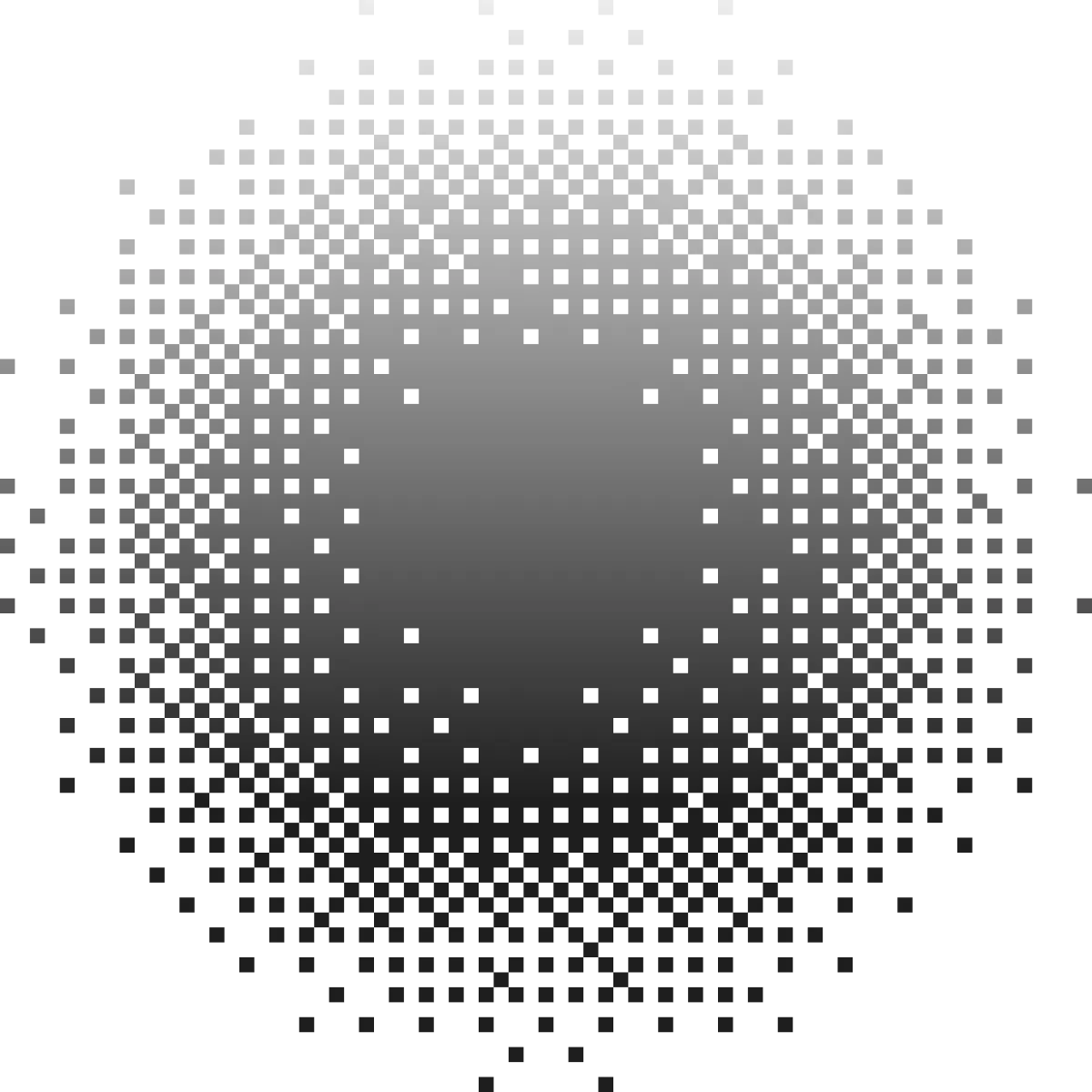
Ready to experience
One Device, Zero Worries?
Discover how Hypori empowers secure virtual access to enterprise apps and data from any mobile device with total personal privacy.